1. Fill out a STARTS request so the user can gain access to the MoDOT network.
2. Once the user has access to the MoDOT network have them sign into the Bentley Connection Client using his/her MoDOT email address. Make sure to accept the end user agreement as a new user. This creates their Bentley ID but not their ProjectWise ID.
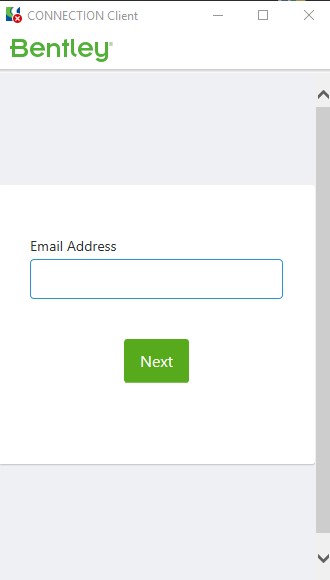
3. Once the user has signed into the Bentley Connection Client have them sign into ProjectWise. Make sure to select MoDOT-Electronic Plans for the datasource. The User will get a dialog asking to create a Working Directory. The user will select Yes, however they won't be able to log into ProjectWise. This is normal since the attempt to sign into ProjectWise creates the ID in ProjectWise. Now the ProjectWise Administrator can put the user in the correct groups and create the proper id for logging in.
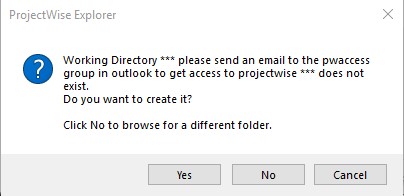
4. Now an email needs to be sent to the mailto:PWAccess@modot.mo.gov group with the following information in that email: UserID, Email, Full Name, District, Division
5. After getting a response back from the PWAccess group, the user will be able to sign into ProjectWise and the user can be assigned to projects.
